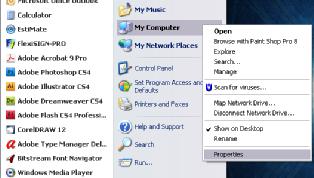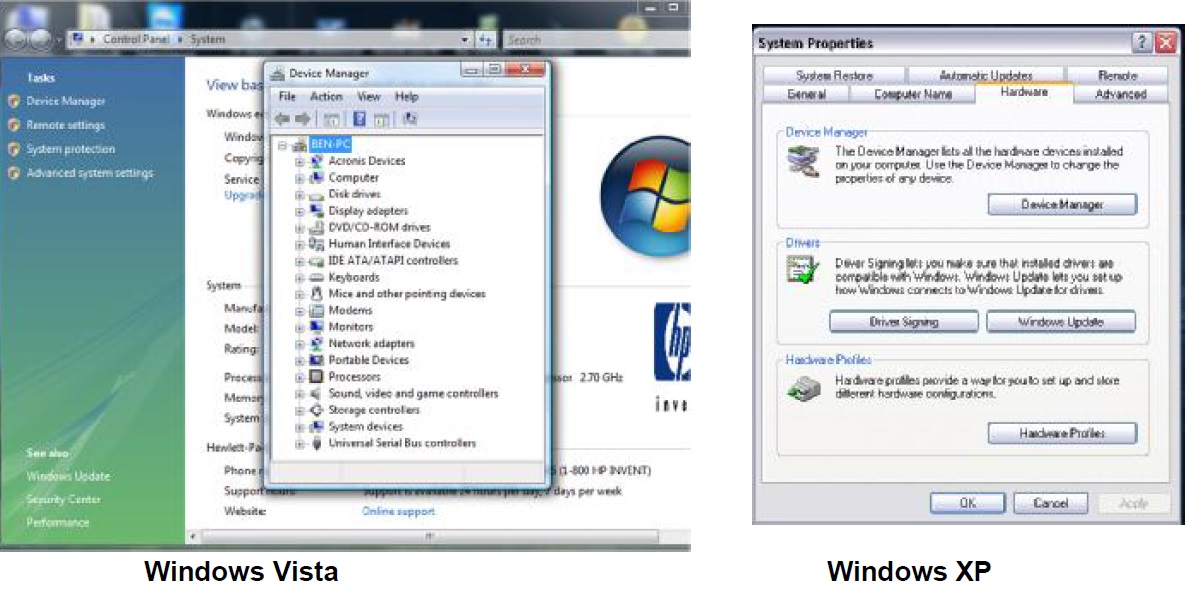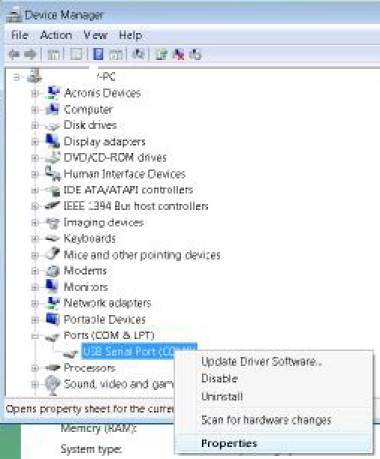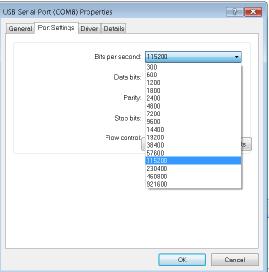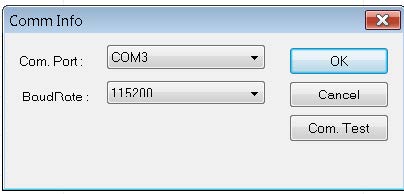05 Jun 2. SunNet Pro – USB Serial Cable Setup
How Can We Help?
To connect to your display(s) using a serial connection, simply plug directly into
your PC serial connection port which can be found on most, if not all, newer
computers.
To use USB you need “USB to serial cable”
To be USB compatible, the correctdriver must be installed during manufacturing.
Insert the CD and USB to computer;next install Driver software from CD.
Make sure that your USB is connected to the computer and to the sign.
To check your Com Port please follow these steps: ( The Next 15 Steps Are The Same For USB
To Serial Cable AND Bluetooth Set Up).
1. Select & Press “Start” menu button on your computer.
2. Mouse Over “My Computer” & right click the mouse button.
3. Select & press the “Properties” option.
4. The System Properties window will open. Press the “Hardware” tab (window XP, Vista or window 7 you will see “Device Manager”.
5. Press the “Device Manager” button.
6. The Device Manager window will open. Locate the “Ports” section & press the “Plus Symbol” next to it. Your installed USB serial Port should be listed here.
7. Next, Right click your USB serial name within the list. Select & press the “Properties” option.
8. Port number, example (Port: COM 3), write it down for future reference.
9. The “Properties” window will open. Select the “port setting” Change (Bit Per Second) To 115200
10. Press the “OK” button to complete the process. Close all other windows.
11. Start “SunNet Pro” program.
12. Go to “Board” menu & select the “Connect” option.
13. TheCom Info window will open.
14. Select the correct “Com Port” option (example com3or com which you
previously made note of)& change the “Baud Rate” to 115200.
15 Click OK and now you are connected.