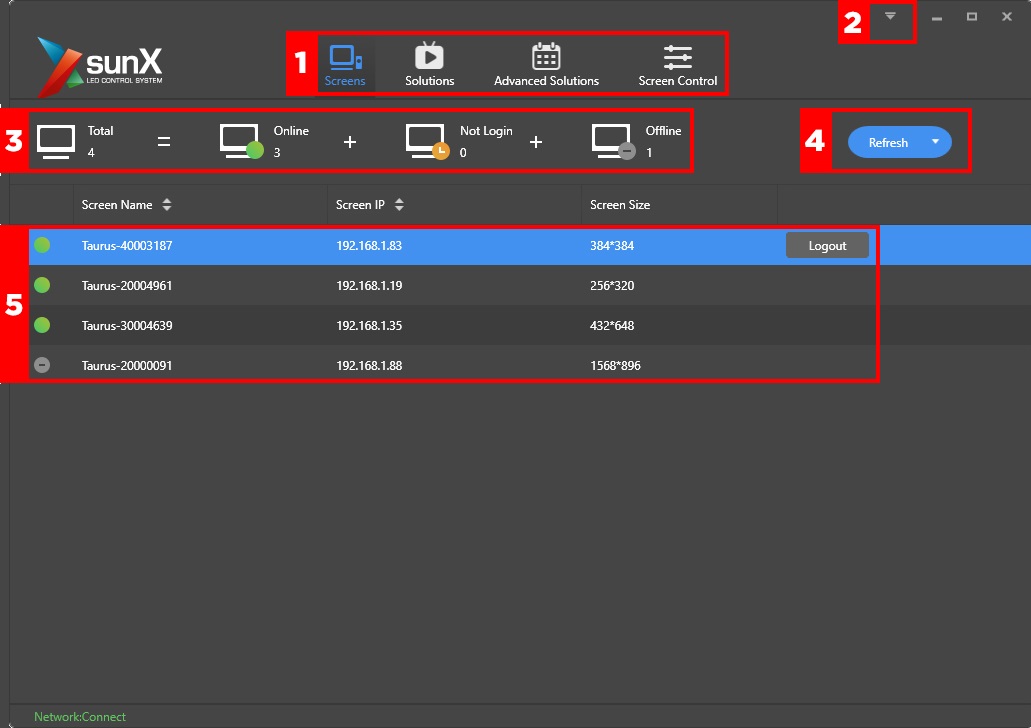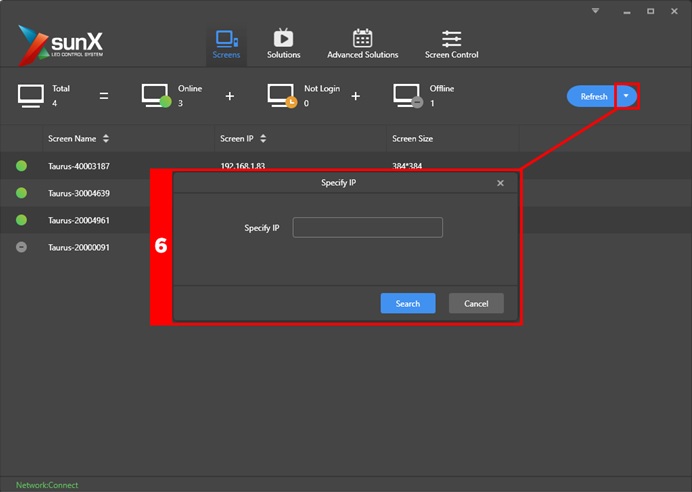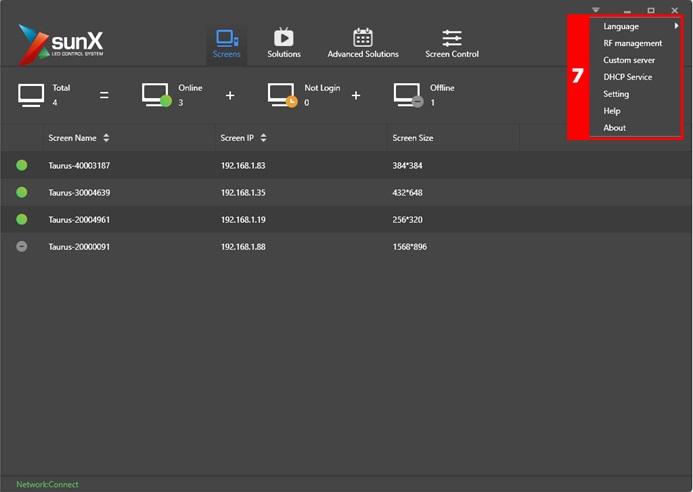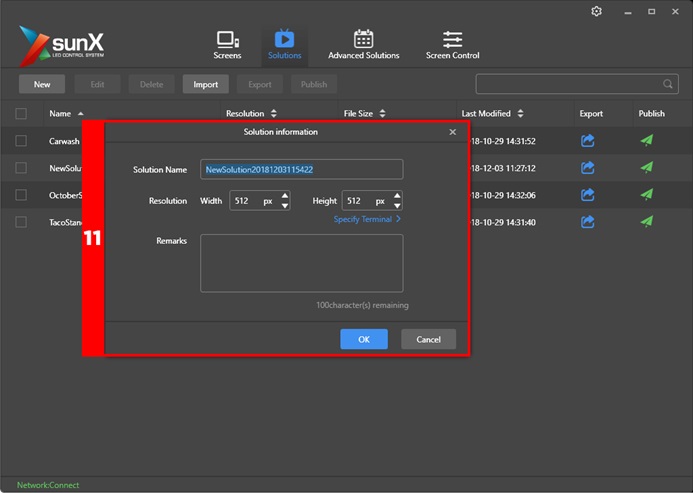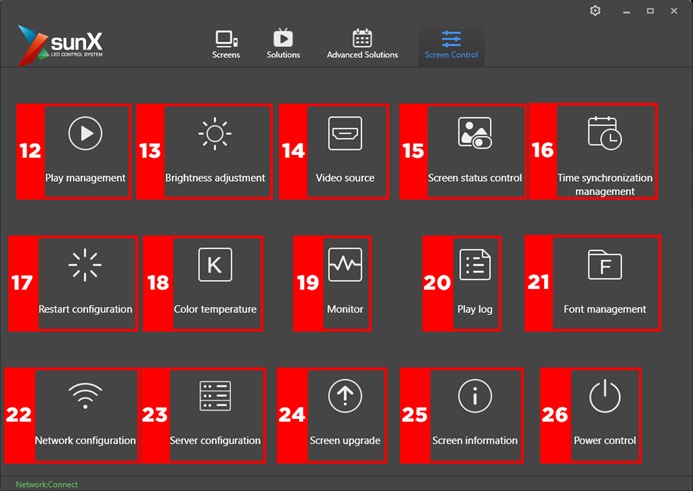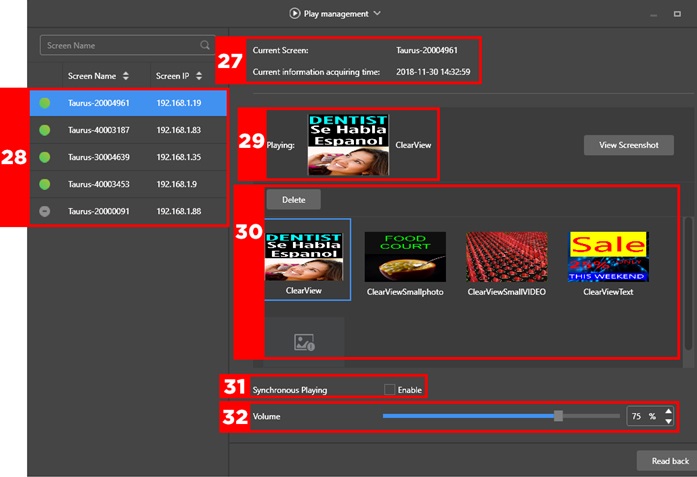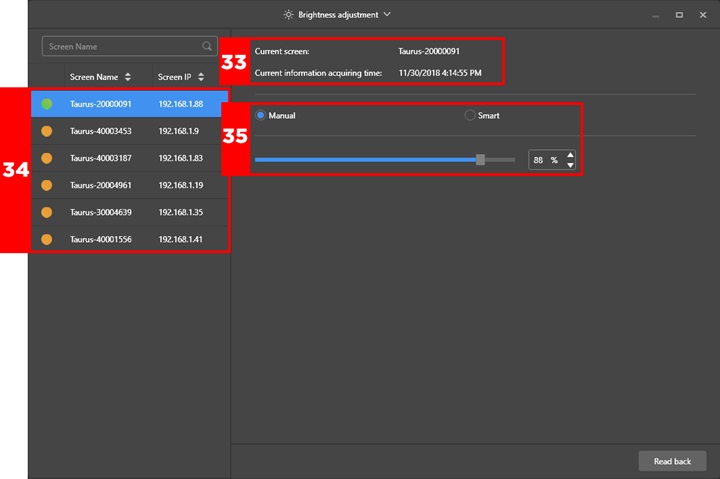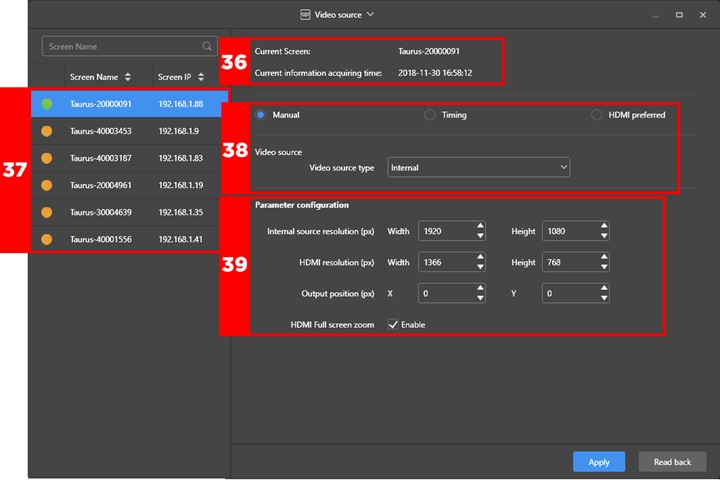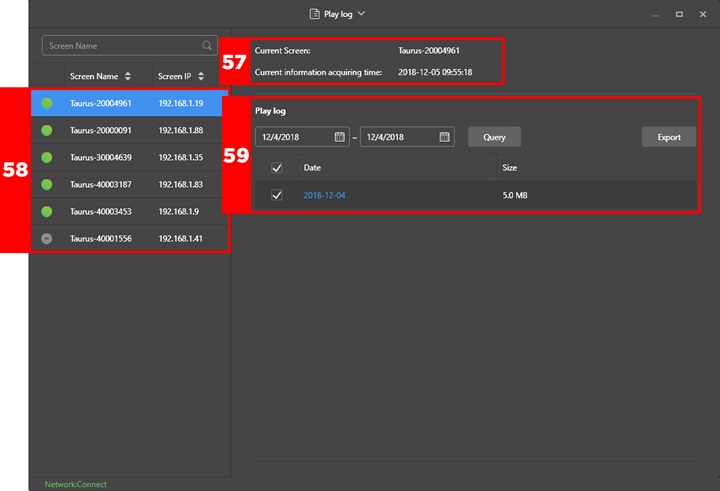05 Dec SunX Quick Start Guide
How Can We Help?
1.Main function tabs. Click to select between main interfaces.
2. Advanced Settings. Click here to access advanced display settings.
3. Screen Status Indicators. Shows how many screens are on your network and their current connection status.
4.Refresh Button. Rescans your network for connected displays.
5.Screen Overview. Displays a real-time list of the displays on your network, their IP addresses, and respective pixel dimensions.
6.IP Specific Search. Use to search for a display using its specific IP address.
7.Advanced Settings Menu. Make changes to language settings, RF management, custom server settings, DHCP controls, file directory, and help section.
8.Solution Controls. Controls for creating and editing new solutions.
Search. Search for connected displays by display name.
9.Screen List. This section lists all connected screens and their respective parameters.
10.Solution Information. Set new Solution parameters like resolution and name.
11.Play Management. Take screenshots, monitor your current solution and select from previous solutions stored in your controller.
12.Brightness Adjustment. Setup and alter the display brightness and auto or scheduled brightness schemes.
13.Video Source. Select different output sources and setup controller cascades.
14.Screen Status Control. Setup timed screen blackouts or manually black out the screen.
15.Time Synchronization Management. Sync up time settings on multiple screens and setup NTP server synchronization.
16.Restart Configuration. Manually setup controller restart schedules.
17.Color Temperature. Toggle color temperature between cool, warm and neutral.
18.Monitor. Check memory usage, CPU usage and manage storage.
19.Play Log. Monitor all of the media that has played on your display.
20.Font Management. See which fonts are loaded on your controller and upload new fonts to your controller.
21.Network Configuration. Access wireless and hard-line network settings for your controller.
22.Server Configuration. Settings related to cloud services and online monitoring.
23.Screen Upgrade. Upload and install firmware and system software upgrades.
24.Screen Information. Hardware information like software version, firmware version, and MAC address.
25.Power Control. Turn system power on and off through the software.
26.Current Screen. Name of the screen you are currently connected to and the time/date that you connected to it.
27.List of Screens. List of available screens that are or have been connected to your software, by name and corresponding IP address.
28.Current Content. Shows the currently playing Solution and allows you to take a real-time screenshot.
29.Stored Solutions. List of Solutions stored on the controller, click any Solution for instant play.
30.Synchronous Play. Select to switch between Synchronous and Asynchronous play modes.
31.Volume Adjustment. Manually adjust output volume levels (when applicable).
32.Current Screen. Name of the screen you are currently connected to and the time/date that you connected to it.
33.List of Screens. List of available screens that are or have been connected to your software, by name and corresponding IP address.
34.Brightness Control. Adjust your screen’s brightness or set parameters for an installed optical sensor.
35.Current Screen. Name of the screen you are currently connected to and the time/date that you connected to it.
36.List of Screens. List of available screens that are or have been connected to your software, by name and corresponding IP address.
37.Video Source. Select which video output source you prefer.
38.Parameter Configuration. Set parameters for video output including resolution and position on the screen relative to X and Y axis.
39.Current Screen. Name of screen you are currently connected to and the time/date that you connected to it.
40.List of Screens. List of available screens that are or have been connect to your software, by name and corresponding IP address.
41.Blackout Settings. Manually black out your screen or set a timing based blackout schedule.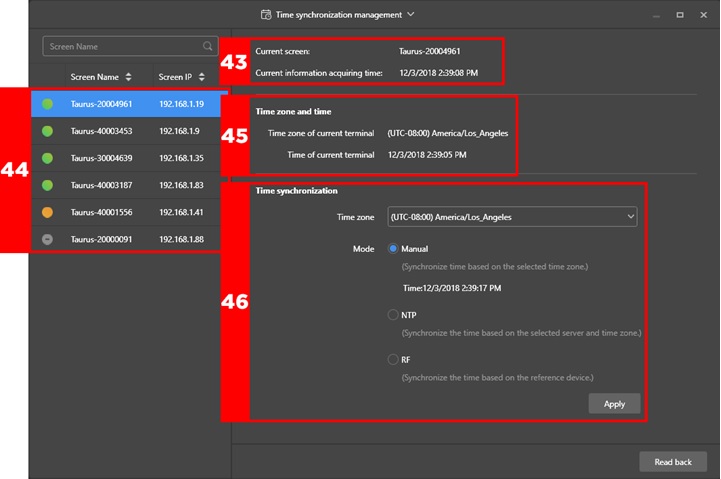
42.Current Screen. Name of the screen you are currently connected to and the time/date that you connected to it.
43.List of Screens. List of available screens that are or have been connected to your software, by name and corresponding IP address.
44.Time Zone Setting. Current time settings of your controller.
45.Time Synchronization. Adjust your controller’s time settings manually, sync your controller’s time settings to an NTP server or RF reference device.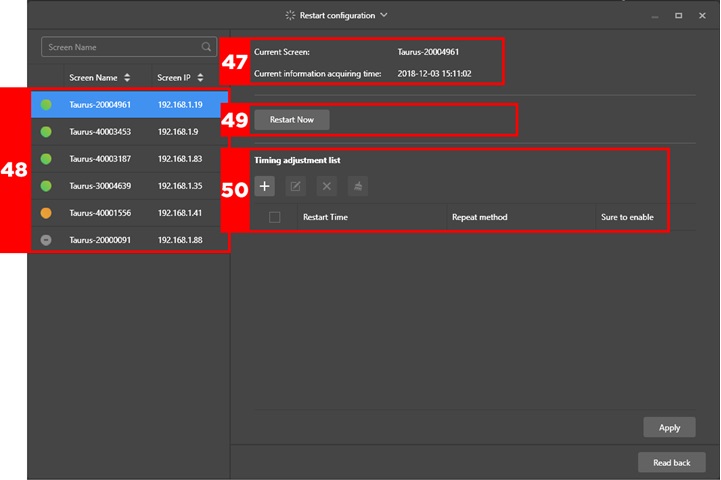
46.Current Screen. Name of the screen you are currently connected to and the time/date that you connected to it.
47.List of Screens. List of available screens that are or have been connected to your software, by name and corresponding IP address.
48. Restart Now. Immediately restart your controller from within the software.
49.Timing Adjustment List. Set up a time-based restart schedule.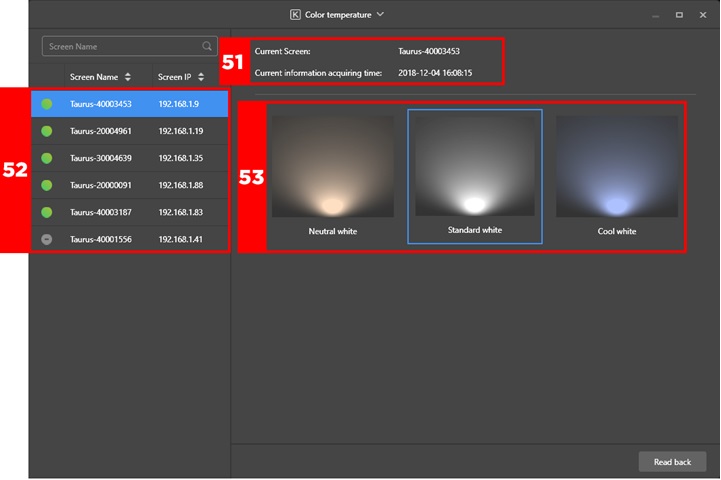
50.Current Screen. Name of the screen you are currently connected to and the time/date that you connected to it.
51.List of Screens. List of available screens that are or have been connect to your software, by name and corresponding IP address.
52.Color Temperature. Change the overall color temperature of your display.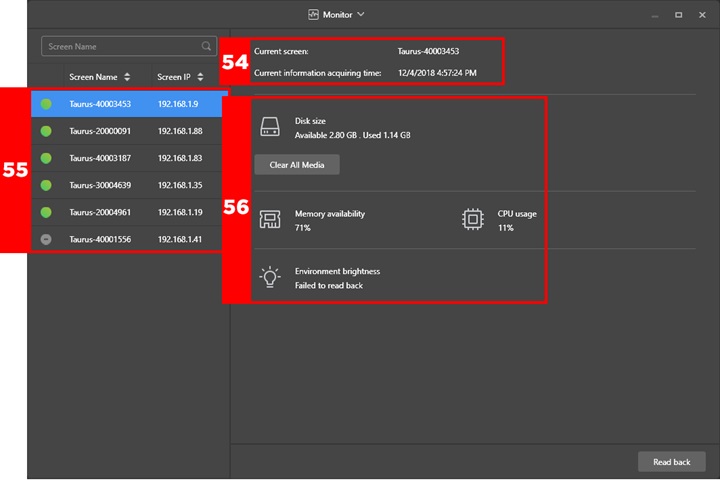
53.Current Screen. Name of the screen you are currently connected to and the time/date that you connected to it.
54.List of Screens. List of available screens that are or have been connected to your software, by name and corresponding IP address.
55. Restart Now. Storage and onboard resource statistics like available memory and CPU usage.
56.