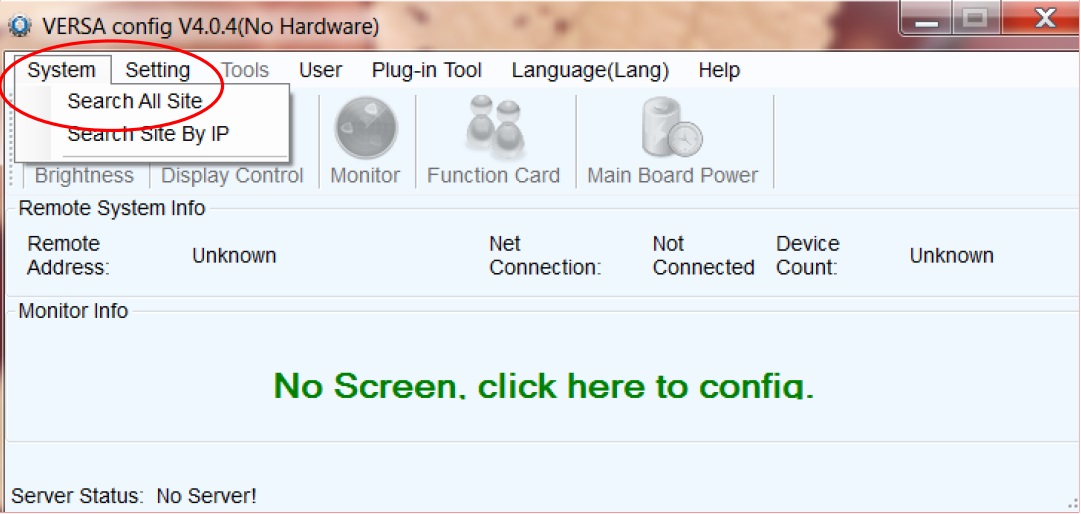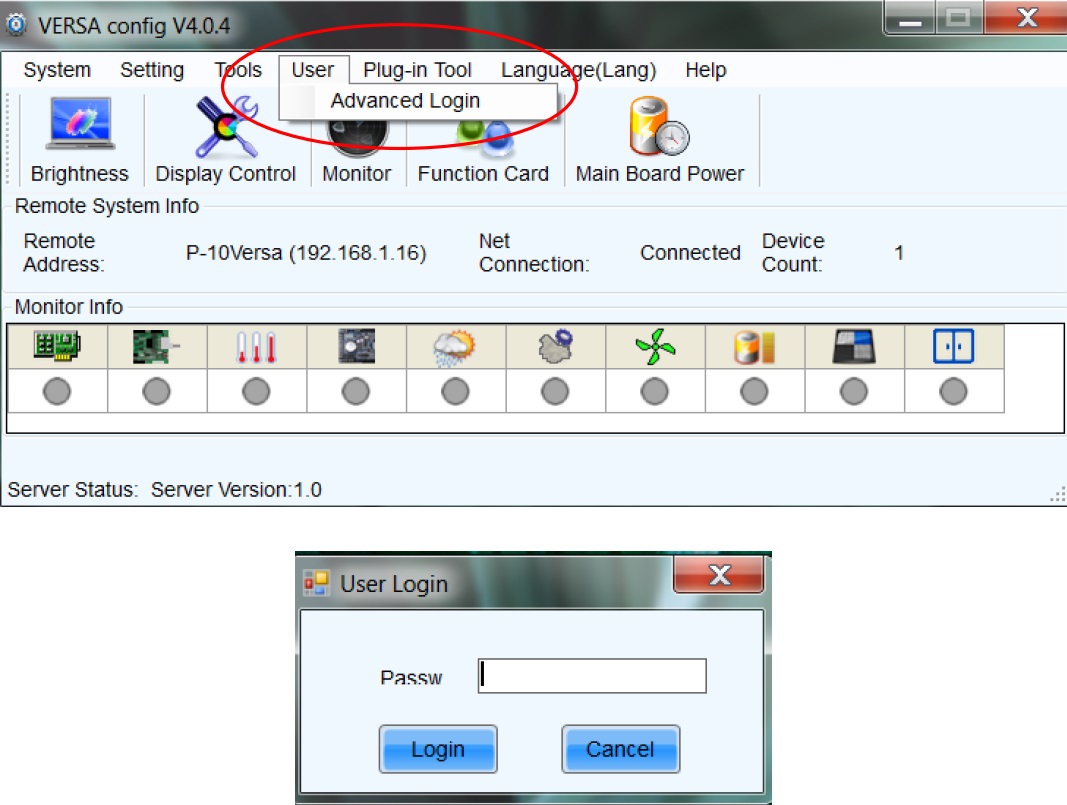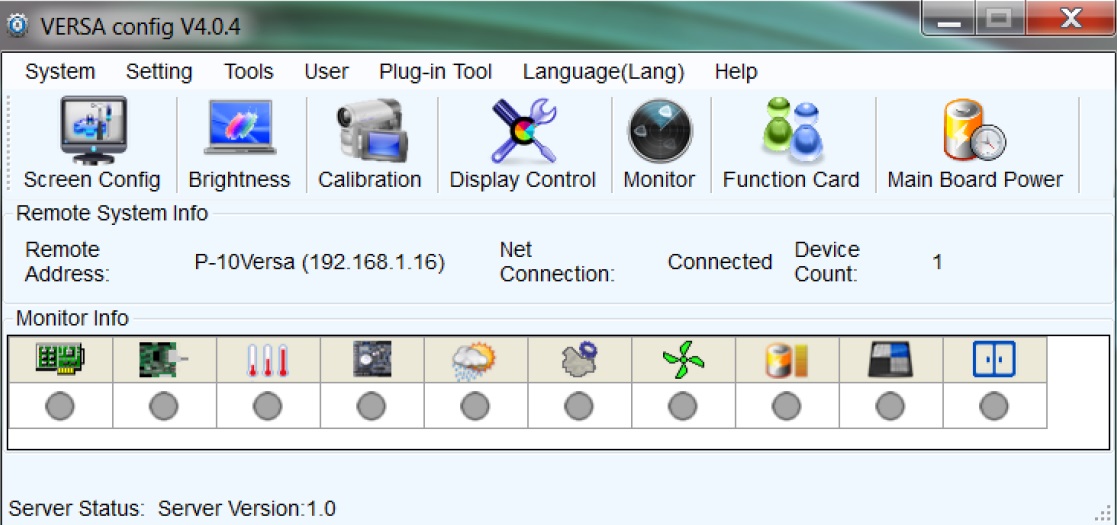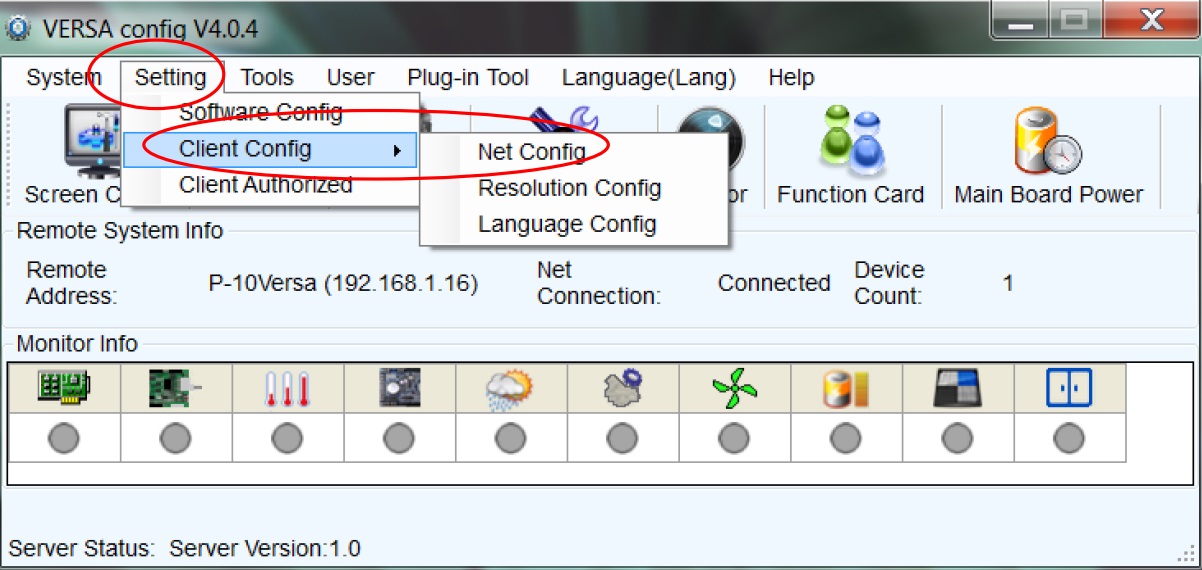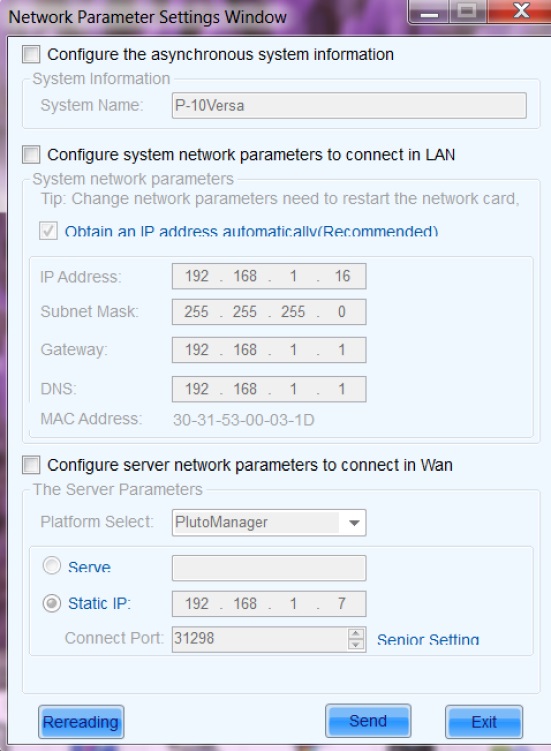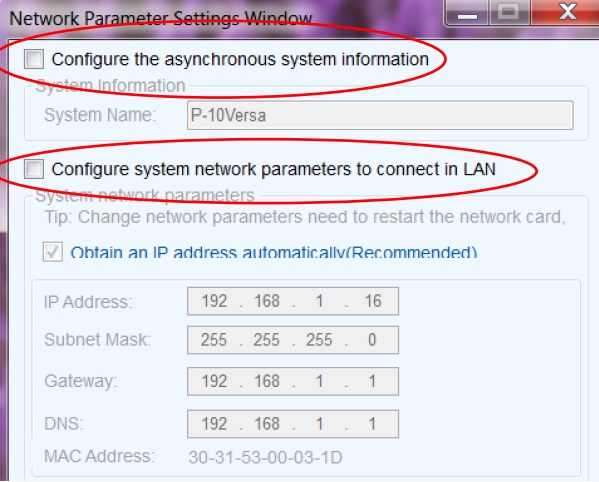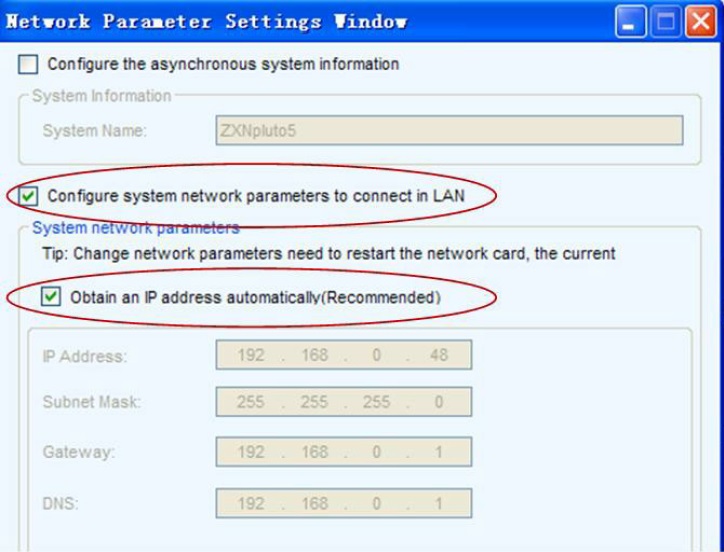06 Jun 5. Versa Net Config – IP Setting
How Can We Help?
4.1.2 Setting IP Setting
Set the IP of the local computer to:192.168.0.100;Run VersaNet on the local computer;
1) Click 【System】→【Search All Site】the Current Connected Versa systems will be searched. An example of the searching results is shown below:
Fig. 4-2 Search Versa system
1) Select the Display, and then click “Connect system”
2) Click on【User】→【Advanced user login】, to pop up the user login interface, and then enter the password “admin”,click on【Login】,to enter advanced user interface.
NOTE: You may need to temporarily disconnect any Anti-virus software to complete this function.
Fig. 4-4 Advanced login
Fig. 4-5 Advanced interface
3) Click on【set】→【client configuration】→【network config】,as follows:
Fig. 4-6 Network parameter settings
4) Tick:【configuring asynchronous system information】, to modify the system name for easier recognition for future access;
Fig. 4-7 Setting System information
5) Tick the option: 【configuring system parameters connected on the LAN】and 【obtain IP address automatically】 and then click 【send】.
Fig. 4-8 Configure system network parameters to connect in LAN.
Set the network parameters of each asynchronous card according to the steps above.